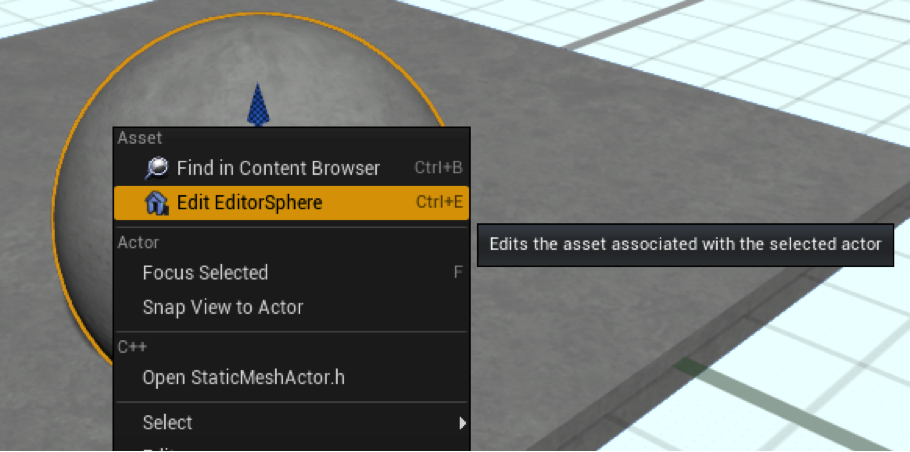Originally posted on the Unreal Engine blog.
We’ve worked really hard to provide you guys with lots of helpful shortcuts to streamline your workflow within the Editor. One of those improvements is the addition of asset navigation shortcuts.
Opening an asset to edit
You can Pick an asset to edit from almost anywhere in the editor by using the Ctrl+P shortcut. This will open an asset picker with the search box already focused. Once you’ve filtered the results, you can use the arrow keys to select an asset and hit Enter to start editing it. The mouse also works to select or scroll, and you can even drag/drop out of the picker into the level editor.
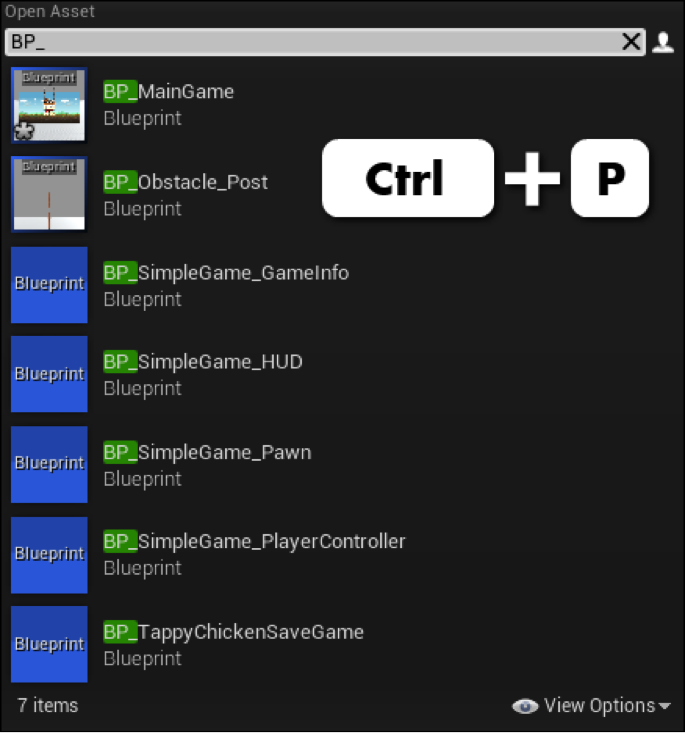
Working with the assets of selected actors
When you have one or more selected actors in the level editor, you can Edit their associated assets using Ctrl+E. For example, a selected static mesh actor will open the associated static mesh, while a selected blueprint instance will open the blueprint.
If you want to perform some other action on the asset, or just find out where it lives in the Content tree, you can use Ctrl+B to select the associated asset in the Content Browser. This shortcut also works in any asset editor, selecting the current asset being edited in the content browser.